Step-by-Step Guide: How to Create a YouTube Channel
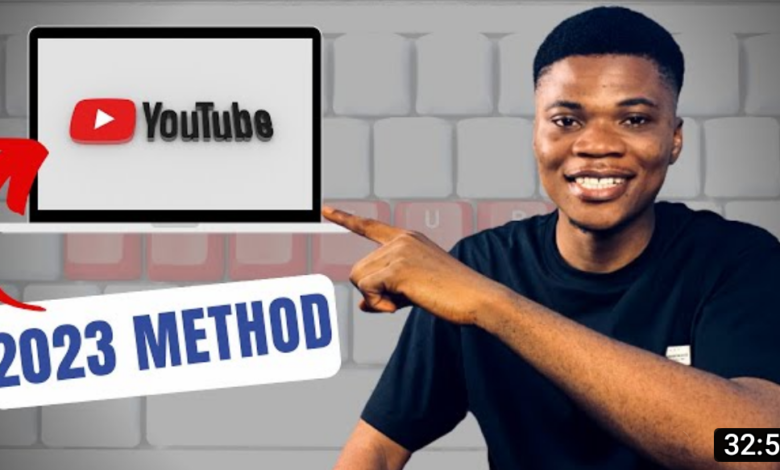
Step-by-Step Guide: How to Create a YouTube Channel
Introduction: Are you ready to share your passion, knowledge, or creativity with the world? Creating a YouTube channel is a fantastic way to connect with a global audience and showcase your unique content. In this step-by-step guide, we’ll walk you through the process of creating your very own YouTube channel.
Step 1: Sign in or Create a Google Account: To get started, sign in to your existing Google account. If you don’t have one, create a new Google account by visiting the Google Account creation page and filling in the required information.
Step 2: Go to YouTube and Access YouTube Studio: Once you’re signed in to your Google account, visit the YouTube website and click on the profile icon in the top-right corner. From the dropdown menu, select “YouTube Studio.”
Step 3: Create a Channel: In YouTube Studio, click on the “Create” button located in the top-right corner of the screen. You’ll be prompted to choose between a “Personal” or “Brand” account. Select the option that best aligns with your content and goals.
Step 4: Customize Your Channel: After creating your channel, it’s time to give it a personal touch. Upload a profile picture that represents your brand or personality, and add an engaging channel banner that reflects your content’s theme or style. Remember to optimize your visuals for different devices and screen sizes.
Step 5: Add Channel Details: Click on the “Customize Channel” button to provide additional details about your channel. Write a compelling channel description that gives viewers an overview of what they can expect from your content. Don’t forget to include relevant keywords to improve your channel’s discoverability.
Step 6: Create Channel Sections: Organize your content by creating sections on your channel. This helps viewers navigate through your videos easily. You can create sections based on different themes, playlists, or series. Showcase your best content and make it easily accessible to your audience.
Step 7: Upload Your First Video: Now it’s time to share your content with the world. Click on the “Upload” button to start uploading your first video. Follow the on-screen instructions to select your video file, add a title, description, tags, and choose a thumbnail. Remember to optimize your video metadata with relevant keywords to improve visibility.
Step 8: Publish and Promote Your Content: Once you’ve completed all the necessary information for your video, click on the “Publish” button. Share your video on social media platforms, embed it on your website or blog, and engage with your audience through comments and video responses. Consistently promote your content to grow your channel’s reach.
Conclusion: Creating a YouTube channel is an exciting opportunity to showcase your talent, passion, or expertise to a global audience. By following these step-by-step instructions, you’ll be well on your way to creating a successful YouTube channel. Start creating compelling content, engage with your viewers, and watch your channel grow over time. Happy YouTubing!
Introduction: Creating a YouTube channel allows you to share your videos, talents, and ideas with a global audience. In this step-by-step guide, we will walk you through the process of creating a YouTube channel from scratch. Let’s get started!
Step 1: Sign in or Create a Google Account: To create a YouTube channel, you’ll need a Google account. If you already have one, simply sign in to proceed. If not, visit the Google Account creation page and follow the instructions to create a new account. Ensure that you provide accurate information and choose a secure password.
Step 2: Access YouTube Studio: Once you have signed in to your Google account, go to the YouTube website and click on the profile icon in the top-right corner. From the dropdown menu, select “YouTube Studio.” This will take you to the YouTube Studio dashboard, where you can manage your channel.
Step 3: Create Your Channel: In YouTube Studio, click on the “Create” button located in the top-right corner of the screen. You will be prompted to choose between a “Personal” or “Brand” account. Select the option that aligns with your content and goals. If you are creating a channel for your business or brand, choose the “Brand” account.
Step 4: Customize Your Channel: After creating your channel, it’s time to customize it to make it unique and visually appealing. Upload a profile picture or logo that represents your channel and brand identity. You can also add a channel banner, which is a large image displayed at the top of your channel page. Customize the colors, layout, and other visual elements to create a cohesive and attractive channel design.
Step 5: Add Channel Details: To make your channel informative and engaging, provide relevant details in the “About” section. Write a compelling channel description that accurately describes your content and what viewers can expect from your channel. Include keywords that are related to your niche to improve discoverability. You can also add links to your website or social media profiles.
Step 6: Upload Your First Video: Now it’s time to start uploading your videos to your channel. Click on the “Upload” button to select a video from your computer or device. Add a title, description, and relevant tags to help viewers find your video in search results. Choose an eye-catching thumbnail that represents your video effectively. You can also specify the video’s visibility settings, such as public, unlisted, or private.
Step 7: Promote and Engage: Once your video is uploaded, take advantage of the various promotional tools provided by YouTube. Share your videos on social media platforms, embed them on your website or blog, and engage with your audience by responding to comments. Encourage viewers to subscribe to your channel and turn on notifications for new uploads.
Conclusion: Creating a YouTube channel is a fantastic way to showcase your creativity, share your knowledge, and connect with a global audience. By following these step-by-step instructions, you’ll be well on your way to building a successful YouTube channel. Remember to consistently create high-quality content, engage with your viewers, and promote your channel to attract more subscribers. Good luck on your YouTube journey!
Step 2: Go to YouTube and Access YouTube Studio:
To create a YouTube channel, head to the YouTube website using your preferred web browser. Ensure that you’re signed in to your Google account. If you don’t have a Google account, create one by following the prompts on the Google Account creation page.
Once you’re signed in, click on the profile icon located in the top-right corner of the YouTube homepage. A dropdown menu will appear. From the menu options, select “YouTube Studio.” This will take you to the YouTube Studio dashboard, where you can manage and customize your YouTube channel.
YouTube Studio provides you with a suite of tools and features to upload, edit, and organize your videos, as well as analyze your channel’s performance. It’s the central hub for managing your YouTube channel effectively.
Take a moment to familiarize yourself with the YouTube Studio interface and explore the various options and settings available to you. This will enable you to make the most out of your YouTube channel and create a compelling content strategy.
Remember, accessing YouTube Studio is a crucial step in creating and managing your YouTube channel successfully.
Step 3: Create a Channel:
Once you’re in YouTube Studio, locate the “Create” button located in the top-right corner of the screen. Click on it to initiate the channel creation process. You’ll be presented with two options: “Personal” or “Brand Account.”
If you want to create a channel for personal use, such as vlogging or sharing content as an individual, select the “Personal” account option. This will associate your channel with your personal Google account.
If you’re creating a channel for a brand, business, or organization, it’s recommended to choose the “Brand Account” option. This allows for multiple people to manage the channel and provides additional branding options.
Select the option that best suits your needs and follow the prompts to proceed. You may be required to enter additional information, such as the channel name and category. Provide accurate and descriptive details to help viewers understand the content and purpose of your channel.
Creating a channel is an essential step in establishing your presence on YouTube and sharing your content with the world. Once you’ve completed this step, you’ll have a dedicated space to upload and manage your videos, engage with your audience, and grow your YouTube community.
Step 4: Customize Your Channel:
Now that you’ve created your YouTube channel, it’s time to make it visually appealing and aligned with your brand or personality. Customizing your channel helps create a professional and engaging presence for your viewers. Here are a few steps to follow:
- Upload a Profile Picture: Click on the profile icon in the top-right corner of the YouTube Studio dashboard. From the dropdown menu, select “Settings.” In the “Channel” tab, click on the “Customize channel” button. Under the “Brand” section, click on the camera icon to upload your profile picture. Choose an image that represents your brand, business, or personal identity. It should be clear, visually appealing, and recognizable even at smaller sizes.
- Add a Channel Banner: To create a compelling visual impact, you’ll need a channel banner. This is the large image displayed at the top of your YouTube channel. Click on the camera icon in the banner section to upload your channel art. Ensure that the banner reflects the theme, style, or content of your channel. Use high-resolution images or custom graphics that resonate with your target audience.
- Optimize for Different Devices: Keep in mind that viewers access YouTube from various devices with different screen sizes. Make sure your profile picture and channel banner are optimized to display properly across desktops, laptops, tablets, and mobile devices. Preview your channel on different devices to ensure a consistent and visually appealing experience for your audience.
- Add Channel Description and Links: In the “About” tab of the YouTube Studio dashboard, write a compelling and concise channel description. Highlight what viewers can expect from your content and why they should subscribe to your channel. You can also include links to your website, social media profiles, or other relevant platforms.
By customizing your channel, you create a visually appealing and cohesive brand identity on YouTube. This helps attract viewers and sets the tone for the content you’ll be sharing. Take the time to design a profile picture and channel banner that accurately represent your brand and leave a positive impression on your audience.
Step 5: Add Channel Details:
Once you’ve customized the visual elements of your YouTube channel, it’s important to provide additional details that give viewers a clear understanding of your content and help improve your channel’s discoverability. Follow these steps to add important channel details:
- Channel Description: Click on the “Customize Channel” button in YouTube Studio. In the “About” tab, you’ll find a section to write your channel description. Craft a compelling and concise description that effectively communicates what your channel is about. Highlight the topics, themes, or niche that your content covers, and mention the value or unique perspective you bring to viewers. Incorporate relevant keywords naturally to improve search visibility.
- Channel Tags: In the “About” tab, you’ll also find a section for channel tags. These are keywords or phrases that describe your channel and help YouTube understand what your content is about. Choose tags that accurately represent your channel’s focus and content. Consider using a mix of broad and specific keywords to optimize your chances of appearing in relevant search results.
- Links and Contact Information: Include links to your website, blog, social media profiles, or other online platforms that are relevant to your channel. This allows viewers to connect with you outside of YouTube and discover more about your brand or business. Additionally, provide an email address or other contact information if you wish to be reached for business inquiries or collaborations.
- Featured Channels: Consider featuring other YouTube channels that align with your content or are part of your network. This helps foster a sense of community and collaboration. You can add featured channels in the “Customize Channel” settings, under the “Featured Channels” section.
By adding these channel details, you provide valuable information to viewers and improve the chances of your channel being discovered by your target audience. Craft a compelling description, use relevant tags, and provide links to your other online platforms to create a comprehensive and engaging channel profile.







