How to Create a Gmail Account: A Step-by-Step Guide
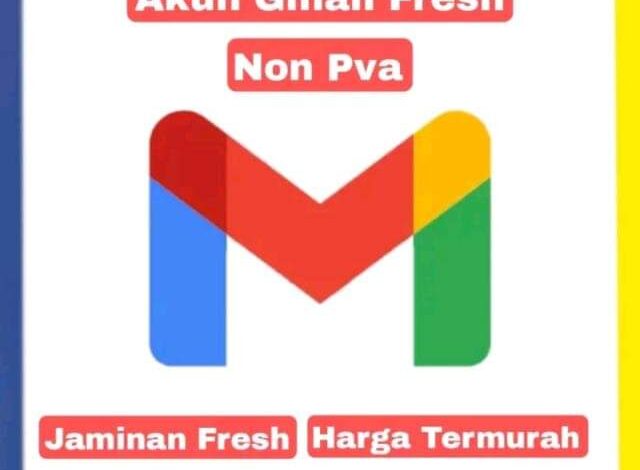
How to Create a Gmail Account: A Step-by-Step Guide
Meta Description: Learn how to create a Gmail account in a few simple steps. Follow this comprehensive guide and get started with your new email address today!
Introduction: Creating a Gmail account is quick and easy, providing you with access to a wide range of Google services and a user-friendly email platform. In this step-by-step guide, we’ll walk you through the process of creating your own Gmail account.
- Visit the Gmail Account Creation Page: To begin, open your preferred web browser and navigate to the Gmail account creation page.
- Click on “Create Account”: On the Gmail account creation page, you’ll find a prominent “Create account” option. Click on it to proceed.
- Fill in Your Personal Information: In the account creation form, provide the required personal information, including your first and last name. Choose a unique username for your Gmail address. If your desired username is unavailable, try adding numbers or periods to make it unique.
- Create a Strong Password: Choose a strong and secure password for your Gmail account. Ensure it includes a combination of uppercase and lowercase letters, numbers, and special characters. A strong password helps protect your account from unauthorized access.
- Add Recovery Information: Provide a recovery email address and phone number. This information will be useful if you forget your password or need to recover your account in the future.
- Complete the Captcha: To verify that you’re a human and not a bot, complete the captcha by entering the displayed characters or following the instructions provided.
- Review and Accept the Terms of Service and Privacy Policy: Take a moment to review Google’s terms of service and privacy policy. If you agree to them, check the box indicating your acceptance.
- Click on “Next”: Once you’ve filled in all the required information and accepted the terms, click on the “Next” button to proceed.
- Set Up Your Gmail Account: Follow the on-screen prompts to set up your Gmail account. You can customize your account settings, select a theme, and set up additional security features like two-factor authentication.
Conclusion: Congratulations! You have successfully created your Gmail account. Now you can start sending and receiving emails, access various Google services, and enjoy the convenience of Google’s powerful email platform. Make sure to keep your account secure by regularly updating your password and enabling security features.
To create a Gmail account, follow these steps:
- Open your web browser: Launch your preferred web browser, such as Google Chrome, Mozilla Firefox, or Safari.
- Go to the Gmail account creation page: In the address bar of your web browser, enter “https://accounts.google.com/signup” or simply “Gmail account creation” in the search engine. Click on the official Gmail account creation page link in the search results.
- Click on “Create account”: On the Gmail account creation page, locate and click on the “Create account” button. It is usually displayed prominently on the page.
- Fill in your personal information: In the account creation form, enter your first and last name in the respective fields. Choose a username for your Gmail address. If your desired username is not available, Gmail will suggest alternative options or you can try a different username.
- Create a strong password: Select a strong password for your Gmail account. It should be a combination of at least eight characters, including uppercase and lowercase letters, numbers, and special characters. Ensure that your password is unique and not easily guessable.
- Provide your phone number and recovery email: Enter your phone number and an alternative email address for account recovery purposes. This information will help you regain access to your account if you forget your password or encounter any issues.
- Enter your birthdate and gender: Provide your date of birth and select your gender from the options provided.
- Complete the captcha: To confirm that you are a human and not a robot, enter the characters displayed in the captcha box. If the characters are difficult to read, you can click on the refresh button to generate a new set of characters.
- Review the terms of service and privacy policy: Take a moment to read and understand Google’s terms of service and privacy policy. Click on the respective links to access the detailed information. Once you have reviewed them, click on the checkbox indicating your acceptance.
- Click on “Next”: After reviewing the terms, click on the “Next” button to proceed with the account creation process.
Following these steps will take you to the next phase of setting up your Gmail account, where you can customize your account settings, add a profile picture, and explore the various features and functionalities Gmail has to offer.
After visiting the Gmail account creation page, locate the prominent “Create account” option. Here’s how to proceed:
- On the Gmail account creation page, you’ll typically find a “Create account” or “Get started” button. It is usually displayed prominently on the page, often in a blue color.
- Click on the “Create account” button to proceed with creating your Gmail account.
- This action will take you to the account setup process, where you’ll need to provide additional information to create your account.
By clicking on the “Create account” button, you signal your intention to proceed with the account creation process and move forward to the next steps.
After clicking on the “Create account” button, you will be directed to the account creation form. Follow these steps to provide your personal information:
- First and Last Name: Enter your first name and last name in the designated fields. Make sure to use your legal name.
- Username: Choose a unique username for your Gmail address. The username will be followed by “@gmail.com”. If your desired username is already taken, Gmail will prompt you to choose a different one. You can try adding numbers, periods, or combining words to make it unique. Keep in mind that your username will be a part of your email address, so choose wisely.
- Password: Create a strong and secure password for your Gmail account. Make sure it is a combination of letters, numbers, and symbols. A strong password helps protect your account from unauthorized access.
- Confirm Password: Re-enter the password to confirm it and ensure that you have typed it correctly.
- Birthday: Provide your date of birth by selecting the month, day, and year from the drop-down menus.
- Gender: Choose your gender from the options provided. You can select “Male,” “Female,” or “Rather not say.”
- Mobile Phone: Enter your mobile phone number. This step is optional but recommended as it can help with account recovery and security verification.
- Current Email Address (Optional): If you already have an email address associated with another provider, you can enter it in this field. It is not mandatory, and you can leave it blank if you don’t have an existing email address.
- Prove You’re Not a Robot: Complete the verification process by solving the captcha or following any other instructions provided on the page. This step confirms that you are a real person creating the account.
- Terms of Service and Privacy Policy: Read the Terms of Service and Privacy Policy by clicking on the respective links. Once you have read and understood them, check the box to indicate your agreement.
- Next: After providing all the required personal information, click on the “Next” button to proceed to the next step.
By filling in your personal information accurately, you will be one step closer to creating your Gmail account.
When creating a password for your Gmail account, it’s essential to choose a strong and secure one to enhance the security of your account. Follow these guidelines to create a strong password:
- Length: Make sure your password is at least eight characters long. The longer, the better, as longer passwords are generally more secure.
- Complexity: Include a combination of uppercase and lowercase letters, numbers, and special characters (such as !, @, #, $, %, etc.). Avoid using common words, personal information, or easily guessable patterns.
- Avoid dictionary words: Don’t use common words or phrases found in dictionaries. Hackers often use software that can quickly guess common words and phrases.
- Unique and unrelated: Create a password that is unique to your Gmail account and not used for any other accounts or services. Avoid using variations of passwords you’ve used before.
- Randomness: Make your password as random as possible. Avoid using patterns or sequences like “12345” or “qwerty.”
- Avoid personal information: Do not include personal information like your name, birthdate, address, or phone number in your password. These details can be easily guessed or obtained.
- Regular updates: Change your password periodically. It is recommended to update your password every few months or if you suspect any security compromise.
- Don’t share your password: Never share your Gmail password with anyone. Treat your password as confidential information.
Remember, creating a strong password is an important step in protecting your Gmail account from unauthorized access. Take your time to create a unique and robust password that will enhance the security of your account.
When creating a Gmail account, it’s essential to add recovery information to ensure you can regain access to your account if needed. Follow these steps to provide a recovery email address and phone number:
- Recovery Email Address: In the account creation form, you may find a field to enter a recovery email address. This email address should be an alternative email address that you have access to and can use for account recovery purposes. If you already have an email address, enter it in this field. If not, you can skip this step, but it’s highly recommended to provide a recovery email address for added security.
- Mobile Phone Number: In the account creation form, you may also find a field to enter your mobile phone number. Providing your phone number is optional, but it’s highly recommended as it allows you to receive account recovery codes and notifications via text messages. It serves as an additional layer of security for your account.
- Verify Recovery Information: After entering your recovery email address and/or phone number, you may be asked to verify them. This verification process ensures that you have entered the correct information and have access to the provided email address or phone number.
- Confirmation: Once you have entered and verified your recovery email address and/or phone number, review the information you have provided and ensure it is accurate.
By providing a recovery email address and phone number, you enhance the security of your Gmail account and have options for account recovery in case you forget your password or encounter any issues accessing your account. Remember to keep your recovery email address and phone number up to date in your account settings to ensure their effectiveness.
arewanahiya.com







