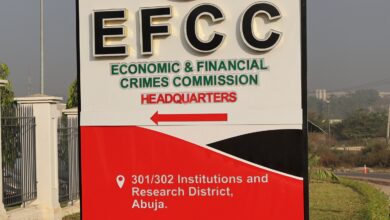A Step-by-Step Guide on How to Create a Facebook Page

A Step-by-Step Guide on How to Create a Facebook Page
Meta Description: Learn how to create a Facebook Page with our comprehensive step-by-step guide. Follow these simple instructions to establish a strong online presence for your business, brand, or community.
Introduction: Creating a Facebook Page is an essential step for businesses, brands, and communities looking to establish a strong online presence. With billions of active users, Facebook provides a powerful platform to connect with your target audience. In this guide, we’ll walk you through the step-by-step process of creating a Facebook Page.
Step 1: Sign in to Facebook: Visit the Facebook website and sign in to your personal Facebook account. If you don’t have an account, you’ll need to create one by providing your name, email address or phone number, password, and date of birth.
Step 2: Go to the Facebook Page Creation Page: Once you’re signed in, click on the “Pages” tab located on the left-hand side of the Facebook homepage. Then, click on the “Create a Page” button to begin the process.
Step 3: Choose a Page Category: Facebook offers different categories to choose from, including Business or Brand, Community or Public Figure, and more. Select the category that best aligns with the purpose and nature of your Page.
Step 4: Provide Page Information: Enter the required information for your Facebook Page, including the Page name, which should accurately represent your business, brand, or community. You may also need to specify additional details, such as the category, address (if applicable), and contact information.
Step 5: Customize Your Page: Add a profile picture and cover photo to make your Page visually appealing and recognizable. Choose images that reflect your brand or business identity. Additionally, you can customize your Page further by providing a compelling description, adding relevant business details, and including a call-to-action button.
Step 6: Explore Page Settings: Facebook provides various settings and features to help you manage your Page effectively. Take the time to explore these settings, such as privacy settings, messaging options, page roles, and notifications, to tailor your Page according to your preferences and requirements.
Step 7: Publish and Start Engaging: Review your Page details, settings, and customization options before clicking the “Publish” button. Once published, your Page will be live and accessible to Facebook users. Start engaging with your audience by posting updates, sharing content, and responding to comments and messages.
Conclusion: Creating a Facebook Page is a vital step in establishing a strong online presence and connecting with your target audience. By following these simple steps, you can create a compelling and professional Facebook Page for your business, brand, or community. Leverage the power of Facebook’s extensive user base to grow your online presence and engage with your audience effectively.
How to Create a Facebook Page: Step-by-Step Guide
Meta Description: Learn how to create a Facebook Page with our step-by-step guide. Sign in to Facebook, or create a new account if you don’t have one. Get started on establishing your online presence and connecting with your audience.
Introduction: Creating a Facebook Page is an effective way to promote your business, brand, or cause. In this step-by-step guide, we’ll walk you through the process of creating a Facebook Page. Whether you’re a small business owner, an influencer, or a community organizer, Facebook Pages offer valuable features to engage with your target audience.
Step 1: Sign in to Facebook or Create a New Account: To create a Facebook Page, you’ll need to sign in to your personal Facebook account. If you don’t have an account yet, go to the Facebook website and click on “Create New Account.” Fill in your name, email address or phone number, password, and date of birth. Follow the instructions to set up your account.
Step 2: Access Facebook Page Creation: Once you’re signed in to your Facebook account, locate the “Create” button at the top right-hand corner of the screen. Click on the arrow next to it, and from the dropdown menu, select “Page.” This will take you to the Facebook Page creation process.
Step 3: Choose a Page Category: Facebook offers several categories to choose from, such as Business, Brand, Public Figure, or Community. Select the category that best represents the purpose and nature of your Page. Choose a category that aligns with your goals and target audience.
Step 4: Provide Page Information: Enter the required information for your Page, including the Page name and a short description. The Page name should reflect your business or brand accurately. Provide additional details as prompted, such as a website link, business address (if applicable), and contact information.
Step 5: Add Profile Picture and Cover Photo: Upload a profile picture and cover photo for your Page. Choose visually appealing and relevant images that represent your brand or business. A high-quality profile picture helps users recognize your Page, while the cover photo can showcase your products, services, or brand identity.
Step 6: Customize Your Page: Explore the customization options available to personalize your Page. Add a call-to-action button, customize the sections displayed on your Page, and provide additional information, such as business hours, services, or upcoming events. Customize your Page to make it engaging and informative for your audience.
Step 7: Publish Your Page: Review the information you’ve provided and click on the “Create Page” button. Your Page will be created, and you can start customizing it further. Take some time to navigate the Page settings and explore additional features available to enhance your Page’s functionality.
Conclusion: Creating a Facebook Page is a straightforward process that allows you to establish your online presence and connect with your audience. By following these step-by-step instructions, you can create an engaging and professional Facebook Page for your business or brand. Leverage the power of Facebook’s vast user base to expand your reach and build meaningful connections with your target audience.
How to Create a Facebook Page: Step-by-Step Guide
Meta Description: Learn how to create a Facebook Page with our step-by-step guide. Go to the Facebook Page creation page, select the “Pages” tab, and click on “Create a Page.” Establish your online presence and engage with your audience on Facebook.
Introduction: Creating a Facebook Page can help you connect with your audience, promote your brand, and expand your online presence. In this step-by-step guide, we’ll walk you through the process of creating a Facebook Page. Whether you’re a business owner, an artist, or a public figure, Facebook Pages provide valuable tools to engage and interact with your followers.
Step 1: Sign in to Facebook: Visit the Facebook website and sign in to your personal Facebook account. If you don’t have an account yet, you can create one by providing your name, email address or phone number, password, and date of birth. Follow the instructions to set up your account.
Step 2: Go to the Facebook Page Creation Page: After signing in, locate the “Pages” tab on the left-hand side of the Facebook homepage. Click on it to access the Pages section. On the Pages page, you will find the “Create a Page” button. Click on it to begin the Facebook Page creation process.
Step 3: Choose a Page Category: Facebook offers different categories for Pages, such as Business, Brand, Public Figure, or Community. Select the category that best fits the purpose of your Page. This selection will help Facebook provide relevant features and options for your Page.
Step 4: Enter Page Details: Provide the necessary information for your Page, including the Page name and a brief description. Choose a name that accurately represents your brand, business, or cause. The description should briefly explain what your Page is about and what users can expect from it.
Step 5: Add Profile Picture and Cover Photo: Upload a profile picture and cover photo that represent your Page. The profile picture is the main visual identity of your Page, while the cover photo provides an opportunity to showcase your brand or add additional information. Choose high-quality images that align with your brand’s identity and values.
Step 6: Customize Your Page: Customize your Page by adding additional information, such as your website link, business hours, contact details, and any other relevant details. You can also customize the layout and sections of your Page to showcase specific information or features that are important to your audience.
Step 7: Publish Your Page: Review the information you’ve provided, ensure everything is accurate and complete, and then click on the “Create Page” button. Your Facebook Page will be created and can now be accessed by you and your followers. Take some time to explore the different settings and features available to enhance your Page’s functionality.
Conclusion: Creating a Facebook Page is a simple and effective way to establish your online presence and connect with your audience. By following these step-by-step instructions, you can create a professional and engaging Facebook Page for your business, brand, or cause. Utilize the various features and tools available on Facebook to interact with your followers, promote your content, and achieve your goals. Start creating your Facebook Page today and unlock the potential of social media for your brand.
Step 3: Choose a Page Category
When creating a Facebook Page, it’s important to select the most appropriate category that reflects the purpose and nature of your Page. Facebook offers several categories to choose from, including Business or Brand, Community or Public Figure, Entertainment, Cause or Community, and more.
To choose a page category, follow these steps:
- On the Facebook Page creation page, you’ll see a list of available categories. Take a moment to review them and identify the one that best represents your Page’s purpose.
- Consider the nature of your Page and the content you plan to share. If you’re creating a Page for your business, select the Business or Brand category. If you’re a public figure or represent an organization, the Community or Public Figure category might be more suitable.
- Click on the category that aligns with your Page’s focus. You can hover over each category to view a brief description of its purpose.
- Once you’ve selected a category, Facebook may prompt you to provide additional details specific to that category. For example, if you choose the Business or Brand category, you may need to select a subcategory that best represents your industry or niche.
- Take your time to choose the most accurate category for your Page, as it will help Facebook recommend relevant features and options to optimize your Page’s performance.
Remember, you can always make changes to your Page’s category in the future if your focus or purpose evolves. However, it’s best to select the most appropriate category from the beginning to ensure your Page is targeted towards the right audience and receives relevant engagement.
By choosing the right category for your Facebook Page, you’ll enhance your online presence and increase your chances of connecting with the right audience who share similar interests or have a genuine interest in your content.
Step 4: Provide Page Information
When creating a Facebook Page, it’s important to provide accurate and relevant information to help users understand your Page’s purpose and connect with your brand, business, or community. Follow these steps to enter the required information for your Facebook Page:
- Page Name: Enter a name for your Facebook Page that accurately reflects your brand, business, or community. Choose a name that is clear, concise, and memorable. Avoid using excessive punctuation or misleading information.
- Category: Select the category that best represents your Page’s focus and purpose. Facebook offers a range of categories, including Business, Brand, Community, Public Figure, Entertainment, and more. Choose the category that aligns with your Page’s primary objective.
- Address (if applicable): If you have a physical location or address associated with your Page, provide the necessary details. This is particularly relevant for local businesses, stores, or organizations that have a specific location.
- Contact Information: Include relevant contact information, such as your phone number, email address, or website URL. This allows users to get in touch with you and learn more about your business or brand.
- About Section: Write a brief and compelling description of your Page in the “About” section. Highlight key features, services, or unique selling points to attract and engage your target audience.
- Profile Picture and Cover Photo: Upload a profile picture and cover photo that visually represent your brand or business. Choose high-quality images that are clear, eye-catching, and relevant to your Page’s theme.
- Privacy Settings: Review and adjust your privacy settings based on your preferences. You can choose to make your Page public or restrict access to specific audiences.
- Save and Continue: Once you have entered all the necessary information, review the details for accuracy and completeness. Click on the “Save” or “Continue” button to proceed.
By providing accurate and comprehensive information, you enhance your Page’s credibility, make it easier for users to find and connect with your brand, and set the foundation for building a strong online presence.
Step 5: Customize Your Page
Customizing your Facebook Page helps create a visually appealing and engaging experience for your audience. Follow these steps to customize your Page and make it stand out:
- Profile Picture: Choose a profile picture that represents your brand or business. It can be your company logo, a professional headshot, or an image that captures the essence of your Page. Ensure that the picture is clear, well-cropped, and easily recognizable even at a small size.
- Cover Photo: The cover photo is a prominent visual element that spans across the top of your Page. Select an eye-catching and relevant image that showcases your brand or communicates your Page’s purpose. You can use a high-resolution photo, a creative design, or a combination of images and text. Ensure that the dimensions of the cover photo comply with Facebook’s guidelines.
- Page Description: Craft a compelling description that concisely explains what your Page is about and what it offers to visitors. Use clear and concise language to highlight your unique value proposition, products, services, or community initiatives. This description appears under the profile picture on your Page.
- Additional Business Details: Fill in any additional business details that are relevant to your Page. This may include your website URL, operating hours, contact information, address (if applicable), and other important information that users may need to know about your brand or business.
- Call-to-Action Button: Facebook allows you to add a call-to-action button to your Page. This button can direct users to take specific actions such as “Shop Now,” “Learn More,” “Contact Us,” or “Sign Up.” Choose the most appropriate call-to-action based on your Page’s objectives and direct visitors to the desired destination.
- Tabs and Sections: Customize the tabs and sections on your Page to showcase specific content or features. You can rearrange or hide certain tabs based on your preferences and the needs of your audience. Common sections include About, Photos, Videos, Reviews, Events, and more.
- Templates and Themes: Facebook offers different Page templates and themes that can enhance the visual appearance and functionality of your Page. Explore the available options and choose a template that aligns with your brand or business style.
- Preview and Adjust: After making all the customizations, preview your Page to ensure that everything looks as intended. Make any necessary adjustments to ensure a consistent and appealing visual presentation.
By customizing your Facebook Page, you create a distinct and professional online presence that effectively represents your brand, attracts your target audience, and encourages engagement and interaction.
arewanahiya.com