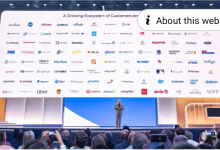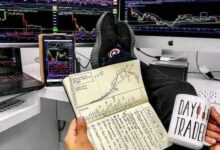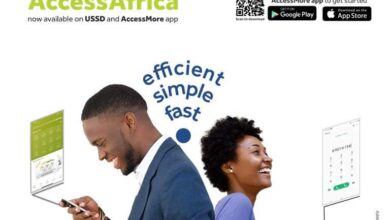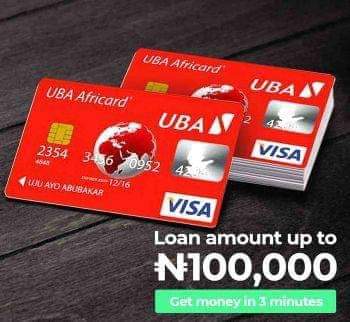
A Simple Guide: How to Apply for an ATM Online
In today’s digital era, applying for an ATM card online has become quick and convenient. If you’re looking to obtain an ATM card without visiting a physical bank branch, this step-by-step guide will assist you through the online application process. Let’s dive in!

Step 1: Choose a Bank or Financial Institution Start by researching and selecting a bank or financial institution that aligns with your banking needs. Consider factors such as reputation, services offered, fees, and customer reviews to make an informed decision.
Step 2: Visit the Bank’s Official Website Once you’ve decided on a bank, access their official website through a secure internet connection. Look for a section related to ATM services or card applications. It’s typically found under the “Banking” or “Products” category.
Step 3: Navigate to the ATM Card Application Page On the bank’s website, locate the ATM card application page or link. This page might be labeled as “Apply Now,” “Open an Account,” or similar. Click on the appropriate link to proceed.
Step 4: Fill Out the Online Application Form You’ll be directed to an online application form. Provide accurate and up-to-date information, including your full name, date of birth, contact details, residential address, and any other details required by the bank. Take your time and ensure all fields are completed correctly.
Step 5: Choose the Type of ATM Card Some banks offer multiple types of ATM cards, such as debit cards, credit cards, or prepaid cards. Select the type of card that suits your requirements. If you’re unsure, the bank’s website or customer service representatives can help you make an informed choice.
Step 6: Upload Supporting Documents As part of the application process, you may be required to submit certain supporting documents. Common documents include proof of identity (e.g., passport, driver’s license), proof of address (e.g., utility bill, bank statement), and sometimes proof of income. Scan or take clear photos of the documents and upload them as instructed.
Step 7: Review and Confirm Carefully review the information you provided in the application form. Double-check for any errors or omissions. Once satisfied, submit the application form. Some banks may provide an option to save a copy of the application for your records.
Step 8: Wait for Verification and Approval After submitting your application, the bank will review the information provided and verify your identity. This process may take a few business days. Be sure to monitor your email inbox or online banking portal for any updates or additional instructions from the bank.
Step 9: Receive Your ATM Card Upon approval, the bank will proceed with issuing your ATM card. The card will be mailed to the address you provided during the application process. Delivery times may vary, so be patient while waiting for its arrival.
Step 10: Activate and Personalize Your Card Once you receive your ATM card, follow the instructions provided by the bank to activate it. Typically, this involves calling a toll-free number or accessing an online activation portal. You may also be prompted to set a Personal Identification Number (PIN) for added security.
Step 11: Enjoy Convenient Banking Services! Congratulations! You have successfully applied for an ATM card online. With your newly activated card, you can now access various banking services, including cash withdrawals, balance inquiries, and more, at ATMs and participating merchants.
Remember, each bank has its own application process and requirements, so it’s important to follow their specific instructions. Prioritize the security of your personal and financial information throughout the online application process.
Disclaimer: This guide serves as a general overview and does not substitute professional advice. For personalized assistance, consult with the bank directly or seek guidance from financial experts.
#ATMCard #OnlineBanking #ConvenientBanking #DigitalFinance
arewanahiya.com