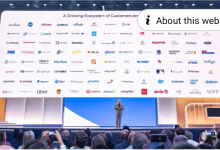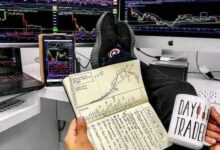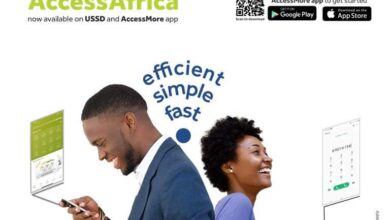Step-by-Step Guide: How to Apply for a Dollar ATM Online
how to apply for a dollar ATM Online

Step-by-Step Guide: How to Apply for a Dollar ATM Online
Are you looking to apply for a Dollar ATM online? You’ve come to the right place! Having a Dollar ATM card can provide you with easy access to your funds while traveling abroad or making international transactions. In this post, we’ll guide you through the step-by-step process of applying for a Dollar ATM card online. Let’s get started!

Step 1: Choose a Financial Institution Research and select a reliable financial institution that offers Dollar ATM cards. Look for well-established banks or online financial services providers that have a good reputation for international banking.
Step 2: Visit the Official Website Once you have chosen a financial institution, visit their official website. Look for the section related to international banking or ATM services. You may find it under the “Cards” or “Banking” category.
Step 3: Navigate to the Application Page On the financial institution’s website, locate the application page specifically for Dollar ATM cards. This page may be titled “Apply Now” or something similar. Click on the link to proceed.
Step 4: Provide Personal Information Fill out the online application form with your personal details. Be prepared to provide information such as your full name, date of birth, residential address, contact number, email address, and any other information required by the financial institution. Ensure that all the information is accurate and up to date.
Step 5: Submit Supporting Documents The financial institution may require you to submit certain documents to complete your application. Commonly requested documents include a copy of your passport or identification card, proof of address, and sometimes financial statements or employment verification. Scan or take clear photos of the documents and upload them as per the instructions provided.
Step 6: Review and Confirm Carefully review all the information you have provided in the application form. Double-check for any errors or missing details. Once you are satisfied that everything is accurate, submit the application form.
Step 7: Wait for Processing After submitting your application, the financial institution will review your request. The processing time may vary depending on the institution and other factors. It is recommended to keep an eye on your email inbox or the online application portal for any updates or further instructions.
Step 8: Receive Your Dollar ATM Card Once your application is approved, the financial institution will issue and mail your Dollar ATM card to the address you provided during the application process. The delivery time will depend on your location and the mailing service used.
Step 9: Activate and Set a PIN Upon receiving your Dollar ATM card, follow the instructions provided by the financial institution to activate your card. This usually involves calling a toll-free number or using an online activation portal. After activation, set a secure PIN (Personal Identification Number) for your card to ensure its security.
Step 10: Enjoy Convenient Dollar ATM Access! Congratulations! You have successfully applied for a Dollar ATM card online. You can now use your card to withdraw cash or make purchases in foreign currencies whenever you need it.
Remember, the specific steps and requirements may vary between different financial institutions, so it’s essential to follow the instructions provided by your chosen institution during the application process. Always prioritize the security of your personal and financial information while applying for any online services.
Disclaimer: This guide is provided for informational purposes only and does not constitute financial advice. Please consult with a professional or the financial institution directly for personalized assistance regarding your specific situation.
#DollarATM #OnlineBanking #InternationalFinance #ConvenientTransactions