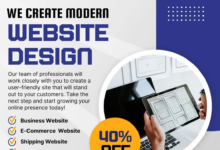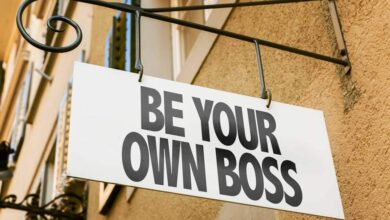How To Resolving Google Search Console Issues: A Comprehensive Guide
how solve the problems of google search consol
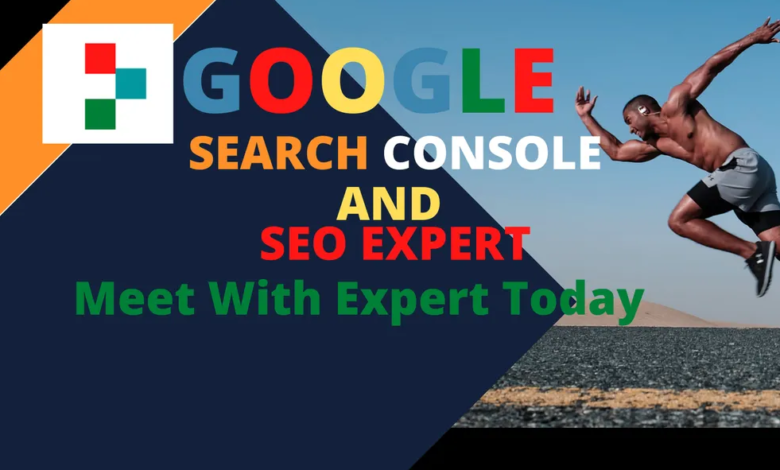
Resolving Google Search Console Issues: A Comprehensive Guide
Introduction: Google Search Console is an essential tool for website owners and digital marketers. It provides valuable insights into a website’s performance on Google’s search engine and helps identify and resolve various issues that may affect visibility and rankings. However, dealing with Google Search Console issues can be challenging without proper guidance. In this post, we will explore common issues encountered in Google Search Console and provide effective solutions to resolve them.
- Verify Website Ownership: Issue: Failure to verify website ownership in Google Search Console. Solution: Follow these steps to verify website ownership: a. Choose the appropriate verification method (HTML file upload, HTML tag, Google Analytics, etc.). b. Implement the verification code or file in the correct location on your website. c. Revisit the Search Console and click “Verify” to confirm successful ownership verification.
- Indexing and Crawling Issues: Issue: Pages not indexed or crawl errors reported in Search Console. Solution: Address indexing and crawling issues by: a. Reviewing robots.txt file to ensure it’s not blocking important pages. b. Checking for server errors and fixing them promptly. c. Submitting an XML sitemap to help Google discover and crawl your website efficiently.
- Mobile Usability Errors: Issue: Mobile usability errors reported in Google Search Console. Solution: Optimize your website for mobile devices: a. Use a responsive design that adapts to different screen sizes. b. Ensure text is readable without zooming and links/buttons are easily clickable. c. Avoid the use of Flash or other technologies that may not be supported on mobile devices.
- Structured Data Issues: Issue: Errors or warnings related to structured data markup in Search Console. Solution: Fix structured data issues by: a. Utilizing Google’s Structured Data Testing Tool to identify errors. b. Correcting any errors or warnings according to the structured data guidelines. c. Validating the fixed markup using the testing tool and requesting Google to reprocess the affected pages.
- Security Issues: Issue: Security issues flagged in Google Search Console (e.g., hacked content). Solution: Resolve security issues promptly: a. Identify and remove any malicious code or content from your website. b. Update all software, plugins, and themes to the latest versions. c. Strengthen your website’s security measures, such as using strong passwords and implementing SSL encryption.
Regularly monitoring and resolving issues in Google Search Console is crucial for maintaining a healthy online presence. By addressing website ownership verification, indexing and crawling problems, mobile usability errors, structured data issues, and security concerns, you can enhance your website’s visibility, performance, and user experience. Implement the suggested solutions and stay proactive in resolving any future issues that may arise in Google Search Console.
Verifying website ownership in Google Search Console is an important step to ensure that you have control and access to the data and settings of your website. Here’s a step-by-step guide to verifying website ownership:
- Sign in to Google Search Console: Visit the Google Search Console website and sign in using your Google account. If you don’t have an account, create one.
- Add Property: Click on the “Add Property” button on the Search Console dashboard. Enter the URL of your website in the provided field and click “Continue.”
- Choose Verification Method: Google offers various verification methods to prove ownership of your website. The available methods may include HTML file upload, HTML tag, Google Analytics, Google Tag Manager, and DNS record verification. Choose the method that works best for you.
a. HTML File Upload: Download the HTML verification file provided by Google. Upload the file to the root directory of your website using FTP or file manager in your hosting control panel. Once uploaded, go back to Search Console and click “Verify” to confirm successful verification.
b. HTML Tag: Google provides an HTML meta tag that you need to add to the <head> section of your website’s homepage. Copy the meta tag code and paste it between the <head> and </head> tags in the HTML code of your homepage. Save the changes and return to Search Console to click “Verify.”
c. Google Analytics: If you already have Google Analytics set up for your website, you can verify ownership through it. Choose the Google Analytics option, select the account and property associated with your website, and click “Verify.”
d. Google Tag Manager: Similar to Google Analytics, if you use Google Tag Manager, you can verify ownership through it. Choose the Google Tag Manager option, select the container associated with your website, and click “Verify.”
e. DNS Record Verification: This method requires you to add a TXT record to your domain’s DNS settings. Google will provide the specific TXT record you need to add. Access your domain’s DNS settings through your domain registrar or hosting provider and add the TXT record. It may take some time for the DNS changes to propagate. Once added, return to Search Console and click “Verify.”
- Verify Ownership: After implementing the chosen verification method, go back to the Google Search Console verification page and click the “Verify” button. Google will check if the verification code, file, or DNS record is correctly implemented. If successful, your website will be verified, and you’ll gain access to the Search Console data and features.
Note: The verification process may take a few moments or longer, depending on the method chosen and DNS propagation time.
Remember to keep your verification method intact even after the verification process is complete. If you make changes to the verification code or file, your ownership may become unverified, and you’ll need to repeat the verification process.
By successfully verifying website ownership in Google Search Console, you’ll be able to access valuable insights, diagnostics, and tools to optimize your website’s performance on Google’s search engine.
Indexing and crawling issues can significantly impact the visibility and performance of your website in search engine results. Here are some common indexing and crawling issues you may encounter in Google Search Console and steps to resolve them:
- Crawl Errors: Crawl errors occur when Googlebot is unable to access or crawl specific pages on your website. To address crawl errors:
a. Identify the URLs with crawl errors: In Google Search Console, go to the “Coverage” report or “Crawl Errors” section to find a list of URLs that encountered crawl errors.
b. Review the error details: Click on each URL to view the specific error details. Common crawl errors include “DNS resolution failed,” “Server error (5xx),” “Page not found (404),” or “Access denied (403).”
c. Fixing DNS and server-related errors: If you encounter DNS resolution or server errors, work with your hosting provider to ensure your DNS settings are correct and that your server is functioning properly.
d. Resolving 404 errors: If a page returns a “Page not found (404)” error, check if the page has been deleted or moved. If deleted, consider redirecting the URL to a relevant page or creating a custom 404 error page with helpful information.
e. Handling 403 errors: A “Access denied (403)” error may indicate that Googlebot is being blocked from accessing certain pages. Review your website’s robots.txt file to ensure it is not blocking critical pages. Also, check if there are any server or firewall configurations restricting access.
f. Requesting re-crawl: Once you have fixed the underlying issues, use the “URL Inspection” tool in Google Search Console to request re-crawl for the affected URLs. This will prompt Google to revisit and re-index those pages.
- XML Sitemap Issues: XML sitemaps help search engines discover and crawl your website efficiently. If you’re experiencing indexing issues related to XML sitemaps:
a. Generate an XML sitemap: Ensure you have a properly formatted XML sitemap that includes all relevant URLs on your website. You can create an XML sitemap using various online tools or plugins available for your CMS (Content Management System).
b. Submit the XML sitemap to Search Console: In Google Search Console, navigate to the “Sitemaps” section and add the URL of your XML sitemap. Submitting the sitemap helps Google identify and crawl your website’s pages more effectively.
c. Monitor sitemap status: After submitting the XML sitemap, periodically check the “Sitemaps” section in Search Console to ensure there are no errors or warnings related to your sitemap. Address any reported issues promptly.
- Robots.txt Issues: The robots.txt file instructs search engine crawlers on which pages to crawl or exclude. If you have unintentional blocking or incorrect directives in your robots.txt file:
a. Review robots.txt file: Check your website’s robots.txt file for any directives that may be blocking important pages from being crawled. Remove or modify any rules that are unintentionally blocking access to critical content.
b. Validate robots.txt file: Use the “Robots.txt Tester” tool in Google Search Console to validate your robots.txt file. This tool highlights any syntax errors or issues that may be preventing search engines from correctly interpreting the file.
c. Test with the “URL Inspection” tool: After making changes to your robots.txt file, use the “URL Inspection” tool to test the affected URLs. This will ensure that Googlebot can now access and crawl those pages.
By addressing crawl errors, optimizing XML sitemaps, and reviewing and validating your robots.txt file, you can resolve indexing and
Mobile usability is crucial for providing a seamless experience to mobile users and ensuring your website ranks well in mobile search results. Here’s how you can address mobile usability errors in Google Search Console:
- Identify Mobile Usability Errors: In Google Search Console, navigate to the “Mobile Usability” report to view any reported mobile usability errors on your website. This report highlights specific issues that affect the mobile user experience.
- Fixing Mobile Usability Issues: Here are some common mobile usability errors and their respective solutions:
a. Text Too Small: Issue: Text on your webpages is too small to read without zooming. Solution: Increase the font size of text elements on your mobile pages to ensure readability without zooming. Use responsive design techniques to adapt text size based on the user’s device.
b. Touch Elements Too Close: Issue: Links or buttons on your website are placed too closely together, making it difficult for users to tap on the desired element accurately. Solution: Increase the spacing between touch elements to ensure sufficient room for users to tap without accidentally selecting adjacent elements. Aim for a minimum touch target size of 48 CSS pixels.
c. Content Wider Than Screen: Issue: Horizontal scrolling is required to view the entire content on mobile screens. Solution: Adjust your website’s responsive design to ensure that content fits within the screen width of various mobile devices. Use CSS media queries and flexible layouts to adapt content to different screen sizes.
d. Viewport Not Configured: Issue: The viewport meta tag is missing or not properly configured on your webpages. Solution: Add the viewport meta tag to your HTML code to define the viewport dimensions and scaling behavior for mobile devices. Set the viewport width to “device-width” and use CSS media queries for responsive design.
e. Flash Usage: Issue: Your website uses Flash content, which is not supported on most mobile devices. Solution: Replace Flash content with modern, mobile-friendly technologies such as HTML5, CSS, and JavaScript. Use feature detection to deliver alternative content or experiences to mobile users.
- Test and Validate Mobile Usability Fixes: After implementing the necessary changes to address mobile usability errors, use the “URL Inspection” tool in Google Search Console to test and validate the fixed pages. This tool allows you to see how Google renders your pages on mobile devices and confirms if the mobile usability issues have been resolved.
- Monitor Mobile Usability: Regularly monitor the “Mobile Usability” report in Google Search Console to ensure there are no new mobile usability errors introduced on your website. Address any reported issues promptly to maintain a positive mobile user experience.
By addressing mobile usability errors, you can enhance the mobile-friendliness of your website, improve user satisfaction, and boost your rankings in mobile search results.
arewanahiya.com