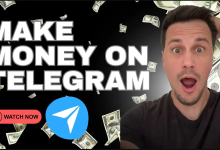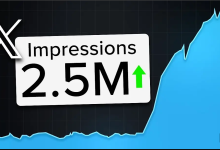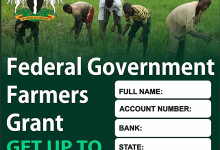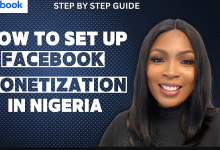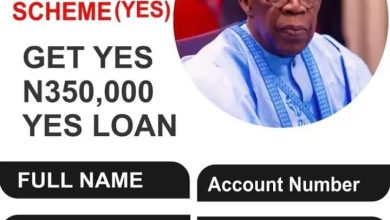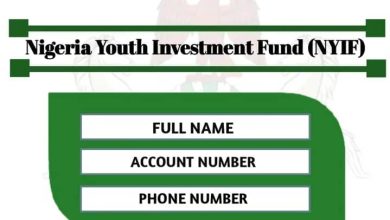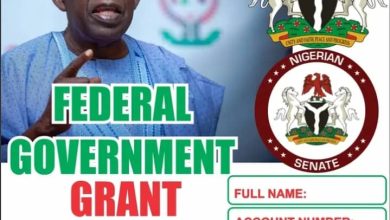How to Create an Email Account: Step-by-Step Guide
Meta Description: Learn how to create an email account with this easy-to-follow step-by-step guide. Follow these simple instructions to set up your own email account for personal or professional use.
Introduction: Creating an email account is an essential step to stay connected in today’s digital age. Whether you need an email address for personal or professional purposes, this guide will walk you through the process of creating an email account. By following these simple steps, you’ll have your own email account up and running in no time.
Step 1: Choose an Email Service Provider: Start by choosing an email service provider that suits your needs. Popular options include Gmail, Outlook, Yahoo Mail, and more. Visit the website of your chosen email service provider to begin the account creation process.
Step 2: Click on “Sign Up” or “Create Account”: Once you’ve selected your preferred email service provider, look for the “Sign Up” or “Create Account” button on their homepage. Click on it to begin the account creation process.
Step 3: Provide Personal Information: Fill out the registration form with the required personal information. This typically includes your full name, desired email address, password, and sometimes additional details like your phone number and date of birth. Ensure that you choose a unique email address that reflects your identity or business.
Step 4: Choose a Strong Password: Select a strong password for your email account. Make sure it includes a combination of uppercase and lowercase letters, numbers, and special characters. A strong password helps protect your account from unauthorized access. Avoid using common passwords or personal information.
Step 5: Verify Your Account: Depending on the email service provider, you may need to verify your account through a verification link sent to your provided email address or through a code sent to your mobile phone. Follow the instructions provided to complete the verification process.
Step 6: Customize Your Account Settings: Once your account is created and verified, you can customize your email account settings. This includes adding a profile picture, creating a signature, organizing folders, and setting up any additional features offered by the email service provider.
Step 7: Explore and Start Using Your Email Account: Congratulations! Your email account is now ready to use. Take some time to explore the features and functionality of your new email account. Compose and send emails, organize your inbox, and start using your new email address for communication purposes.
Conclusion: Creating an email account is a simple and essential task that enables you to stay connected in today’s digital world. By following these step-by-step instructions, you can easily set up your own email account with any email service provider of your choice. Enjoy the convenience and benefits of having a personalized email address for personal or professional use.
When creating an email account, the first step is to choose an email service provider that aligns with your preferences and requirements. Here are some popular email service providers to consider:
- Gmail: Gmail, provided by Google, is one of the most widely used email services. It offers a user-friendly interface, ample storage space, powerful search capabilities, and integration with other Google services such as Google Drive and Google Calendar.
- Outlook: Outlook, powered by Microsoft, is another popular email service known for its professional features and integration with the Microsoft Office suite. It offers a clean and organized interface, excellent email management tools, and seamless integration with other Microsoft products.
- Yahoo Mail: Yahoo Mail has been around for a long time and continues to be a popular choice. It provides a feature-rich email experience with customizable themes, powerful spam filters, and a generous amount of storage space.
- ProtonMail: ProtonMail is known for its focus on privacy and security. It offers end-to-end encryption, ensuring that only you and the recipient can read your emails. ProtonMail is a good option for users concerned about privacy and data protection.
- Zoho Mail: Zoho Mail is a comprehensive email service that caters to both personal and business users. It offers a clean interface, ad-free experience, generous storage, and productivity features like calendars, tasks, and notes.
Once you have decided on an email service provider, visit their official website to begin the account creation process. Look for a prominent “Sign Up” or “Create Account” button on the homepage or in the navigation menu.
Remember to consider factors such as storage capacity, user interface, security features, integration options, and any specific requirements you may have when choosing an email service provider.
After selecting your desired email service provider, locating the “Sign Up” or “Create Account” button is the next step in creating your email account. Here’s how to proceed:
- Visit the website: Open your web browser and navigate to the official website of the email service provider you have chosen. You can do this by typing the provider’s name into the search bar or directly entering their website address.
- Locate the account creation option: Once on the website’s homepage, look for a prominent button or link that indicates “Sign Up,” “Create Account,” or something similar. This option is usually located at the top right corner of the page or in the center of the screen.
- Click on the button: Once you have found the “Sign Up” or “Create Account” button, click on it to proceed to the account registration page.
- Follow the registration process: You will be directed to a registration page where you will need to provide certain information to create your account. This typically includes your name, desired email address, password, and sometimes additional details like your phone number and date of birth.
- Complete the required fields: Fill in all the required fields accurately. Make sure to choose an email address that is unique and not already taken by another user. Create a strong password that combines uppercase and lowercase letters, numbers, and special characters to enhance the security of your account.
- Agree to terms and conditions: Read through the terms and conditions or user agreement, and if you agree, check the box or click on the designated button to proceed.
- Verify your account (if required): Depending on the email service provider, you may need to verify your account before it is fully activated. This verification process may involve confirming your email address through a verification link sent to the provided email or through other methods like phone verification.
- Complete the registration: Once you have filled in all the required information and verified your account (if necessary), you will typically be directed to a confirmation page indicating that your account has been successfully created.
By following these steps and clicking on the “Sign Up” or “Create Account” button, you will be on your way to setting up your own email account with the chosen service provider.
When creating an email account, it’s important to provide accurate and relevant personal information during the registration process. Here’s how to proceed:
- Full Name: Enter your full name in the designated field. Use your legal name to ensure consistency and authenticity.
- Email Address: Choose a unique and memorable email address that represents you or your business. Most email service providers will offer suggestions or indicate if the chosen email address is available. If your desired email address is unavailable, try variations by adding numbers, periods, or using different combinations of your name or business name.
- Password: Create a strong and secure password to protect your email account. Use a combination of uppercase and lowercase letters, numbers, and special characters. Avoid using easily guessable information like your name, birthdate, or common passwords. Ensure your password is at least 8 characters long.
- Phone Number: Some email service providers may require you to provide a phone number for account verification or account recovery purposes. Enter a valid and accessible phone number.
- Date of Birth: In certain cases, the email service provider may request your date of birth to ensure that you meet their age requirements. Enter your date of birth accurately.
- Security Questions (if applicable): Some email service providers may ask you to set up security questions and answers. Choose questions that are easy for you to remember but not easily guessable by others.
- Terms and Conditions: Read and understand the terms and conditions or user agreement of the email service provider. If you agree to the terms, check the box or click on the designated button to proceed.
- Captcha or Security Check: Complete any captcha or security check to verify that you are a human and not a bot.
- Review and Submit: Before finalizing the registration, review the information you have provided to ensure accuracy. Make any necessary corrections and then submit the registration form.
By providing the required personal information accurately and thoughtfully, you can create an email account that reflects your identity or business. Remember to keep your login credentials, including your email address and password, in a secure place for future reference.
When creating a new email account, choosing a strong password is crucial for maintaining the security and privacy of your account. Here are some tips to help you create a strong password:
- Length: Aim for a password that is at least 8 to 12 characters long. Longer passwords are generally more secure.
- Complexity: Use a combination of uppercase and lowercase letters, numbers, and special characters (e.g., !@#$%^&*) in your password. Mixing different character types makes it harder for others to guess or crack your password.
- Avoid Common Patterns: Avoid using common patterns like sequential numbers or letters (e.g., 12345678 or abcdefg), repeated characters (e.g., 11111111), or easily guessable combinations (e.g., your name followed by a year).
- Personal Information: Avoid including personal information such as your name, birthdate, or phone number in your password. Hackers may try to guess passwords using this type of information.
- Randomness: Create a password that is random and doesn’t follow any predictable patterns. Consider using a password manager or generator to help you generate a strong and unique password.
- Memorability: Choose a password that you can remember without having to write it down. If you find it challenging to remember complex passwords, try using a passphrase by combining multiple random words together.
- Avoid Password Reuse: Do not reuse passwords across different accounts. Each online account should have a unique and strong password to prevent unauthorized access if one account is compromised.
- Regularly Update Your Password: It’s a good practice to update your password periodically, especially if you suspect any security concerns or if it has been a long time since you last changed it.
Remember to keep your password confidential and avoid sharing it with anyone. By following these tips and creating a strong and unique password, you can enhance the security of your email account and protect your personal information.
After completing the registration process for your email account, the email service provider may require you to verify your account. This verification step helps ensure the security and authenticity of your email account. Here’s how to verify your account:
- Verification Link: Check the inbox of the email address you provided during the registration process. Look for an email from the email service provider containing a verification link. Open the email and click on the verification link to complete the verification process. If you don’t see the email in your inbox, check the spam or junk folder as it might have been filtered incorrectly.
- Mobile Verification Code: In some cases, the email service provider may require you to verify your account using a code sent to your provided mobile phone number. If you receive a text message with a verification code, enter the code in the designated field on the account verification page to complete the process.
- Follow Instructions: Follow the instructions provided in the verification email or on the account verification page. Make sure to complete the required steps accurately and promptly to verify your account successfully.
- Account Activation: After completing the verification process, your email account should be activated and ready to use. You can now sign in to your email account using your email address and password.
Remember to keep your verification email or any related codes in a safe place for future reference. If you encounter any issues during the verification process, refer to the email service provider’s support documentation or contact their customer support for assistance.
By verifying your account, you help protect it from unauthorized access and ensure a more secure and reliable email experience.
arewanahiya.com