ow to Retrieve Your Disappearing Chat: Simple Steps to Restore Lost Conversations
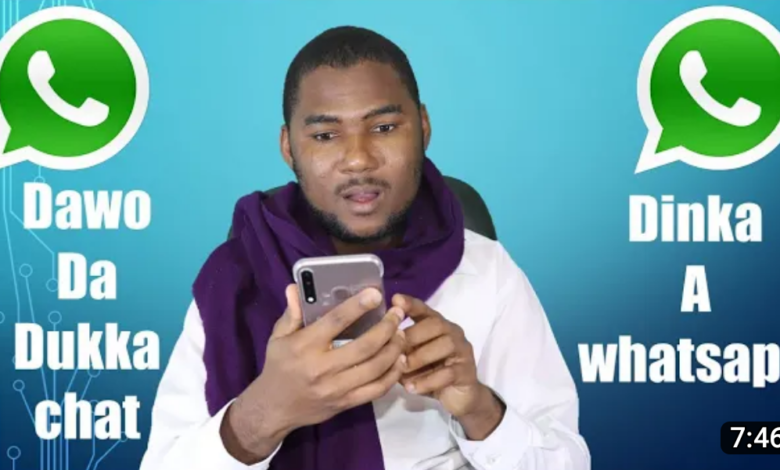
How to Retrieve Your Disappearing Chat: Simple Steps to Restore Lost Conversations
Introduction: It can be frustrating when you realize that your chat history has mysteriously disappeared. However, fear not! In this post, we will guide you through the process of bringing back your disappearing chat. By following these simple steps, you can retrieve your lost conversations and ensure that important information is not permanently lost. Let’s get started!
- Check the Archive or Trash: Often, chat platforms have an archive or trash feature where deleted conversations are temporarily stored. Here’s what you can do:
a. Look for an Archive Folder: Check if your chat platform has an archive folder or option. Search for keywords or specific participants to locate the conversation you want to retrieve.
b. Restore from Trash: If your chat platform has a trash or recycle bin, search for your missing conversation there. Select the conversation and restore it to its original location.
- Backup and Restore from a Cloud Service: If you have enabled cloud backup for your chat platform, you might be able to restore your conversations from a previous backup. Here’s how:
a. Check Cloud Storage: Verify if your chat platform supports cloud backups. Sign in to your cloud storage account associated with the chat platform and look for a backup file that contains your missing chat.
b. Restore from Backup: Follow the instructions provided by the chat platform to restore your chat history from the cloud backup. This process may involve downloading a backup file and importing it into the chat platform.
- Contact Customer Support: If the above methods do not yield the desired results, it’s time to seek assistance from customer support. Here’s what you can do:
a. Visit the Support Page: Go to the chat platform’s official website and navigate to the support page. Look for contact information such as a phone number, email address, or live chat option.
b. Explain the Issue: Reach out to customer support and explain that your chat history has disappeared. Provide relevant details such as the platform, device, and any other information that might help them identify and resolve the issue.
c. Follow Support Guidance: Work with the customer support representative to troubleshoot the problem. They may ask you to provide additional information or perform specific actions to retrieve your missing chat.
- Prevent Future Loss: To avoid losing important conversations in the future, consider implementing the following practices:
a. Regularly Back Up Chats: Enable automatic backups if available or manually back up your chats periodically to ensure you have a copy of your conversations in case of any unforeseen incidents.
b. Keep Storage Space Sufficient: Ensure that your device has enough storage space to accommodate chat history. Running out of storage can sometimes result in chat loss or other unexpected issues.
c. Update Chat Platform: Keep your chat platform and associated apps up to date. Updates often include bug fixes and improvements, which can help prevent chat loss or other technical issues.
Conclusion: Losing chat conversations can be distressing, but there are steps you can take to retrieve your disappeared chats. Start by checking the archive or trash folder within your chat platform. If that doesn’t work, explore options for restoring from cloud backup or reach out to customer support for assistance. Remember to regularly back up your chats and keep your device and chat platform updated to prevent future loss. By following these guidelines, you can increase your chances of retrieving your lost conversations and ensure that important information is preserved.
Introduction: Losing important chat conversations can be distressing, but many chat platforms offer a lifeline in the form of an archive or trash feature. In this post, we will guide you through the process of recovering disappeared chats by checking the archive or trash folder within your chat platform. By following these simple steps, you can increase your chances of finding and restoring your lost conversations. Let’s dive in!
- Look for an Archive Folder: a. Open the Chat Platform: Launch your chat platform and navigate to the chat interface.
b. Search for Archive Option: Explore the chat platform’s settings or options menu to see if there is an archive folder or an option to access archived conversations. It might be labeled as “Archive” or “Archived Chats.”
c. Locate Your Conversation: Once in the archive folder, use the search functionality within the chat platform to search for specific keywords or participants related to the chat you want to retrieve. This will help you locate the conversation within the archive.
d. Restore the Conversation: Select the desired conversation from the archive and follow the instructions provided by the chat platform to restore it to its original location. This process may vary depending on the platform, but there should be an option to move the conversation back to your regular chat list.
- Restore from Trash or Recycle Bin: a. Find the Trash or Recycle Bin: Check if your chat platform has a designated trash or recycle bin where deleted conversations are temporarily stored.
b. Locate the Missing Conversation: Access the trash or recycle bin within your chat platform and search for the conversation you wish to retrieve. Use keywords or specific participants to narrow down your search.
c. Restore the Conversation: Once you’ve located the missing conversation, select it and look for an option to restore or move it back to your regular chat list. Follow the provided instructions to restore the conversation to its original location.
Note: The availability and functionality of the archive or trash feature may vary depending on the chat platform you are using. It’s essential to explore the settings and options specific to your platform to locate the archive or trash folder.
Conclusion: If you find yourself facing disappeared chat conversations, don’t panic just yet. Check the archive or trash folder within your chat platform, as many platforms have this feature to temporarily store deleted conversations. Look for an archive folder, search for keywords or participants, and restore the conversation to its original location. Similarly, explore the trash or recycle bin for the missing conversation and restore it as needed. Remember to familiarize yourself with the specific options and functionality of your chat platform to maximize your chances of successfully retrieving lost chats. With a little exploration and persistence, you can bring back those important conversations and regain peace of mind.
Recover Lost Chats: Restore from Cloud Backup for Chat Platforms
Introduction: Losing chat conversations can be disheartening, but if you have enabled cloud backup for your chat platform, there’s a chance to restore your precious chats. In this post, we’ll guide you through the steps of checking your cloud storage for chat backups and restoring your conversations from a previous backup. By following these instructions, you can increase the likelihood of retrieving your missing chats. Let’s begin!
- Verify Cloud Storage Support: a. Access Your Cloud Storage: Sign in to your cloud storage account associated with the chat platform you use. Common cloud storage providers include Google Drive, iCloud, Dropbox, or OneDrive.
b. Explore Backup Options: Check if your chat platform offers cloud backup functionality. Look for options or settings related to backup and storage within the chat platform’s interface. This information is usually available in the settings or preferences section.
c. Enable Cloud Backup: If cloud backup is not already enabled, follow the provided instructions to activate it. This will ensure that future chat conversations are automatically backed up to your cloud storage.
- Locate the Backup File: a. Access Your Cloud Storage Account: Once cloud backup is enabled, navigate to your cloud storage account and locate the folder associated with your chat platform.
b. Search for Backup Files: Look for backup files that contain your missing chat conversations. These files are typically named with timestamps or other identifiers related to the backup process.
c. Identify the Relevant Backup: Depending on the frequency of backups and the time frame when your chat disappeared, select the most recent backup file that potentially includes the missing conversation.
- Restore from Backup: a. Download the Backup File: Download the identified backup file from your cloud storage account to your local device. Ensure that you save it in a location where you can easily access it later.
b. Import the Backup into the Chat Platform: Open your chat platform and navigate to the backup/restore settings. Follow the instructions provided by the chat platform to import the backup file into the application.
c. Restore Chat Conversations: Once the backup file is successfully imported, the chat platform should begin restoring your conversations. Depending on the platform, this process may take some time, so be patient and allow it to complete.
Conclusion: If you have enabled cloud backup for your chat platform, there’s a good chance that you can recover your lost conversations. Check if your chat platform supports cloud backups, access your cloud storage account, and locate the backup files containing your missing chats. Download the relevant backup file and follow the instructions provided by your chat platform to restore your conversations. Remember to regularly enable cloud backup to ensure future chat conversations are safeguarded. By utilizing the power of cloud storage, you can retrieve your disappeared chats and regain valuable information and memories.
arewanahiya.com




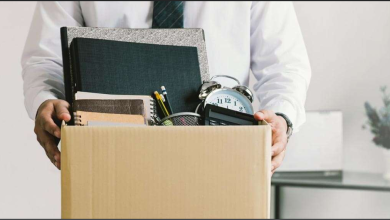



Whats Taking place i’m new to this, I stumbled upon this I have found It absolutely helpful and it has aided me out loads. I hope to contribute & help different users like its aided me. Good job.