The Ultimate Guide: How to Download Subtitles for Movies and TV Shows
Follow our step-by-step guide to enhance your viewing experience with accurate and synchronized subtitles.
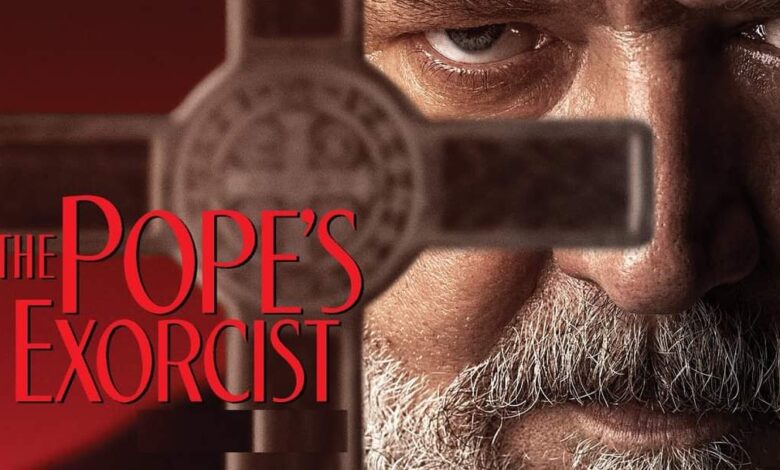
The Ultimate Guide: How to Download Subtitles for Movies and TV Shows
Meta Description: Learn how to easily download subtitles for your favorite movies and TV shows. Follow our step-by-step guide to enhance your viewing experience with accurate and synchronized subtitles.
Introduction: Subtitles play a crucial role in enhancing our understanding and enjoyment of movies and TV shows. Whether you’re watching content in a foreign language or simply want to catch every word in a noisy scene, having accurate and synchronized subtitles can make all the difference. In this comprehensive guide, we’ll walk you through the process of downloading subtitles so that you can enjoy your favorite content with ease.
- Choose a Reliable Subtitle Source: The first step to downloading subtitles is finding a reliable source. There are numerous websites and platforms that offer subtitles for movies and TV shows. Some popular options include OpenSubtitles.org, Subscene, and Addic7ed. These platforms provide a vast collection of subtitles in multiple languages.
- Locate the Correct Subtitle: Once you’ve chosen a subtitle source, search for the movie or TV show you want subtitles for. Make sure to enter the correct title, including the year of release if applicable, to ensure accurate results. Scan through the available subtitle options and select the one that matches your preferred language and version of the video.
- Download the Subtitle File: After selecting the desired subtitle, you will typically find a download button or link. Click on it to initiate the download process. The subtitle file will be saved to your computer or mobile device. Subtitles usually come in formats such as .srt (SubRip) or .ass/.ssa (Advanced SubStation Alpha).
- Verify Subtitle Compatibility: Before proceeding, ensure that your media player supports the subtitle format you downloaded. Most popular media players, such as VLC Media Player and Kodi, are compatible with a wide range of subtitle formats. If needed, you can search for plugins or extensions that enable subtitle support for your specific media player.
- Add Subtitles to Your Video: Open your preferred media player and load the video you want to watch with subtitles. Look for an option within the media player’s settings or menu to add subtitles. Choose the “Add Subtitle” or “Load Subtitle” option and browse your device to select the downloaded subtitle file. The media player will automatically sync the subtitle with the video.
- Adjust Subtitle Settings: Once the subtitle file is loaded, you may want to adjust the display settings to suit your preferences. Most media players allow you to modify aspects such as font size, color, position, and synchronization. Experiment with these settings until you achieve the optimal subtitle viewing experience.
- Enjoy Your Content with Subtitles: Congratulations! You’ve successfully downloaded and added subtitles to your movie or TV show. Sit back, relax, and enjoy your favorite content with accurate and synchronized subtitles, allowing you to follow the dialogue and immerse yourself fully in the viewing experience.
Conclusion: Downloading subtitles is a simple and effective way to enhance your movie and TV show watching experience. By following the steps outlined in this guide, you can easily find, download, and add subtitles to your preferred media player. So, the next time you’re watching a foreign film or struggling to catch dialogues, refer back to this guide and enjoy seamless subtitle integration for an enriched viewing experience.
arewanahiya.com

